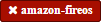Adds .gitattributes to ensure LF line endings in the repo
cordova-plugin-camera
This plugin defines a global navigator.camera object, which provides an API for taking pictures and for choosing images from
the system's image library.
Although the object is attached to the global scoped navigator, it is not available until after the deviceready event.
document.addEventListener("deviceready", onDeviceReady, false);
function onDeviceReady() {
console.log(navigator.camera);
}
Installation
This requires cordova 5.0+
cordova plugin add cordova-plugin-camera
Older versions of cordova can still install via the deprecated id
cordova plugin add org.apache.cordova.camera
It is also possible to install via repo url directly ( unstable )
cordova plugin add https://github.com/apache/cordova-plugin-camera.git
How to Contribute
Contributors are welcome! And we need your contributions to keep the project moving forward. You can report bugs, improve the documentation, or contribute code.
There is a specific contributor workflow we recommend. Start reading there. More information is available on our wiki.
⚠️ Found an issue? File it on JIRA issue tracker.
Have a solution? Send a Pull Request.
In order for your changes to be accepted, you need to sign and submit an Apache ICLA (Individual Contributor License Agreement). Then your name will appear on the list of CLAs signed by non-committers or Cordova committers.
And don't forget to test and document your code.
This documentation is generated by a tool
⚠️ Run npm install in the plugin repo to enable automatic docs generation if you plan to send a PR.
jsdoc-to-markdown is used to generate the docs.
Documentation consists of template and API docs produced from the plugin JS code and should be regenerated before each commit (done automatically via husky, running npm run gen-docs script as a precommit hook - see package.json for details).
API Reference
-
- .getPicture(successCallback, errorCallback, options)
- .cleanup()
- .onError :
function - .onSuccess :
function - .CameraOptions :
Object
-
- .DestinationType :
enum - .EncodingType :
enum - .MediaType :
enum - .PictureSourceType :
enum - .PopoverArrowDirection :
enum - .Direction :
enum
- .DestinationType :
camera
camera.getPicture(successCallback, errorCallback, options)
Takes a photo using the camera, or retrieves a photo from the device's
image gallery. The image is passed to the success callback as a
base64-encoded String, or as the URI for the image file.
The camera.getPicture function opens the device's default camera
application that allows users to snap pictures by default - this behavior occurs,
when Camera.sourceType equals Camera.PictureSourceType.CAMERA.
Once the user snaps the photo, the camera application closes and the application is restored.
If Camera.sourceType is Camera.PictureSourceType.PHOTOLIBRARY or
Camera.PictureSourceType.SAVEDPHOTOALBUM, then a dialog displays
that allows users to select an existing image. The
camera.getPicture function returns a CameraPopoverHandle object,
which can be used to reposition the image selection dialog, for
example, when the device orientation changes.
The return value is sent to the cameraSuccess callback function, in
one of the following formats, depending on the specified
cameraOptions:
-
A
Stringcontaining the base64-encoded photo image. -
A
Stringrepresenting the image file location on local storage (default).
You can do whatever you want with the encoded image or URI, for example:
-
Render the image in an
<img>tag, as in the example below -
Save the data locally (
LocalStorage, Lawnchair, etc.) -
Post the data to a remote server
NOTE: Photo resolution on newer devices is quite good. Photos
selected from the device's gallery are not downscaled to a lower
quality, even if a quality parameter is specified. To avoid common
memory problems, set Camera.destinationType to FILE_URI rather
than DATA_URL.
Supported Platforms
Kind: static method of camera
| Param | Type | Description |
|---|---|---|
| successCallback | onSuccess |
|
| errorCallback | onError |
|
| options | CameraOptions |
CameraOptions |
Example
navigator.camera.getPicture(cameraSuccess, cameraError, cameraOptions);
camera.cleanup()
Removes intermediate image files that are kept in temporary storage
after calling camera.getPicture. Applies only when the value of
Camera.sourceType equals Camera.PictureSourceType.CAMERA and the
Camera.destinationType equals Camera.DestinationType.FILE_URI.
Supported Platforms
Kind: static method of camera
Example
navigator.camera.cleanup(onSuccess, onFail);
function onSuccess() {
console.log("Camera cleanup success.")
}
function onFail(message) {
alert('Failed because: ' + message);
}
camera.onError : function
Callback function that provides an error message.
Kind: static typedef of camera
| Param | Type | Description |
|---|---|---|
| message | string |
The message is provided by the device's native code. |
camera.onSuccess : function
Callback function that provides the image data.
Kind: static typedef of camera
| Param | Type | Description |
|---|---|---|
| imageData | string |
Base64 encoding of the image data, or the image file URI, depending on cameraOptions in effect. |
Example
// Show image
//
function cameraCallback(imageData) {
var image = document.getElementById('myImage');
image.src = "data:image/jpeg;base64," + imageData;
}
camera.CameraOptions : Object
Optional parameters to customize the camera settings.
Kind: static typedef of camera
Properties
| Name | Type | Default | Description |
|---|---|---|---|
| quality | number |
50 |
Quality of the saved image, expressed as a range of 0-100, where 100 is typically full resolution with no loss from file compression. (Note that information about the camera's resolution is unavailable.) |
| destinationType | DestinationType |
FILE_URI |
Choose the format of the return value. |
| sourceType | PictureSourceType |
CAMERA |
Set the source of the picture. |
| allowEdit | Boolean |
true |
Allow simple editing of image before selection. |
| encodingType | EncodingType |
JPEG |
Choose the returned image file's encoding. |
| targetWidth | number |
Width in pixels to scale image. Must be used with targetHeight. Aspect ratio remains constant. |
|
| targetHeight | number |
Height in pixels to scale image. Must be used with targetWidth. Aspect ratio remains constant. |
|
| mediaType | MediaType |
PICTURE |
Set the type of media to select from. Only works when PictureSourceType is PHOTOLIBRARY or SAVEDPHOTOALBUM. |
| correctOrientation | Boolean |
Rotate the image to correct for the orientation of the device during capture. | |
| saveToPhotoAlbum | Boolean |
Save the image to the photo album on the device after capture. | |
| popoverOptions | CameraPopoverOptions |
iOS-only options that specify popover location in iPad. | |
| cameraDirection | Direction |
BACK |
Choose the camera to use (front- or back-facing). |
Camera
Camera.DestinationType : enum
Kind: static enum property of Camera
Properties
| Name | Type | Default | Description |
|---|---|---|---|
| DATA_URL | number |
0 |
Return base64 encoded string |
| FILE_URI | number |
1 |
Return file uri (content://media/external/images/media/2 for Android) |
| NATIVE_URI | number |
2 |
Return native uri (eg. asset-library://... for iOS) |
Camera.EncodingType : enum
Kind: static enum property of Camera
Properties
| Name | Type | Default | Description |
|---|---|---|---|
| JPEG | number |
0 |
Return JPEG encoded image |
| PNG | number |
1 |
Return PNG encoded image |
Camera.MediaType : enum
Kind: static enum property of Camera
Properties
| Name | Type | Default | Description |
|---|---|---|---|
| PICTURE | number |
0 |
Allow selection of still pictures only. DEFAULT. Will return format specified via DestinationType |
| VIDEO | number |
1 |
Allow selection of video only, ONLY RETURNS URL |
| ALLMEDIA | number |
2 |
Allow selection from all media types |
Camera.PictureSourceType : enum
Kind: static enum property of Camera
Properties
| Name | Type | Default | Description |
|---|---|---|---|
| PHOTOLIBRARY | number |
0 |
Choose image from picture library (same as SAVEDPHOTOALBUM for Android) |
| CAMERA | number |
1 |
Take picture from camera |
| SAVEDPHOTOALBUM | number |
2 |
Choose image from picture library (same as PHOTOLIBRARY for Android) |
Camera.PopoverArrowDirection : enum
Matches iOS UIPopoverArrowDirection constants to specify arrow location on popover.
Kind: static enum property of Camera
Properties
| Name | Type | Default |
|---|---|---|
| ARROW_UP | number |
1 |
| ARROW_DOWN | number |
2 |
| ARROW_LEFT | number |
4 |
| ARROW_RIGHT | number |
8 |
| ARROW_ANY | number |
15 |
Camera.Direction : enum
Kind: static enum property of Camera
Properties
| Name | Type | Default | Description |
|---|---|---|---|
| BACK | number |
0 |
Use the back-facing camera |
| FRONT | number |
1 |
Use the front-facing camera |
CameraPopoverOptions
iOS-only parameters that specify the anchor element location and arrow direction of the popover when selecting images from an iPad's library or album. Note that the size of the popover may change to adjust to the direction of the arrow and orientation of the screen. Make sure to account for orientation changes when specifying the anchor element location.
| Param | Type | Default | Description |
|---|---|---|---|
| [x] | Number |
0 |
x pixel coordinate of screen element onto which to anchor the popover. |
| [y] | Number |
32 |
y pixel coordinate of screen element onto which to anchor the popover. |
| [width] | Number |
320 |
width, in pixels, of the screen element onto which to anchor the popover. |
| [height] | Number |
480 |
height, in pixels, of the screen element onto which to anchor the popover. |
| [arrowDir] | PopoverArrowDirection |
ARROW_ANY |
Direction the arrow on the popover should point. |
CameraPopoverHandle
A handle to an image picker popover.
Supported Platforms
Example
var cameraPopoverHandle = navigator.camera.getPicture(onSuccess, onFail,
{
destinationType: Camera.DestinationType.FILE_URI,
sourceType: Camera.PictureSourceType.PHOTOLIBRARY,
popoverOptions: new CameraPopoverOptions(300, 300, 100, 100, Camera.PopoverArrowDirection.ARROW_ANY)
});
// Reposition the popover if the orientation changes.
window.onorientationchange = function() {
var cameraPopoverOptions = new CameraPopoverOptions(0, 0, 100, 100, Camera.PopoverArrowDirection.ARROW_ANY);
cameraPopoverHandle.setPosition(cameraPopoverOptions);
}
camera.getPicture Errata
Example
Take a photo and retrieve it as a base64-encoded image:
navigator.camera.getPicture(onSuccess, onFail, { quality: 50,
destinationType: Camera.DestinationType.DATA_URL
});
function onSuccess(imageData) {
var image = document.getElementById('myImage');
image.src = "data:image/jpeg;base64," + imageData;
}
function onFail(message) {
alert('Failed because: ' + message);
}
Take a photo and retrieve the image's file location:
navigator.camera.getPicture(onSuccess, onFail, { quality: 50,
destinationType: Camera.DestinationType.FILE_URI });
function onSuccess(imageURI) {
var image = document.getElementById('myImage');
image.src = imageURI;
}
function onFail(message) {
alert('Failed because: ' + message);
}
Preferences (iOS)
-
CameraUsesGeolocation (boolean, defaults to false). For capturing JPEGs, set to true to get geolocation data in the EXIF header. This will trigger a request for geolocation permissions if set to true.
<preference name="CameraUsesGeolocation" value="false" />
Amazon Fire OS Quirks
Amazon Fire OS uses intents to launch the camera activity on the device to capture images, and on phones with low memory, the Cordova activity may be killed. In this scenario, the image may not appear when the cordova activity is restored.
Android Quirks
Android uses intents to launch the camera activity on the device to capture images, and on phones with low memory, the Cordova activity may be killed. In this scenario, the image may not appear when the Cordova activity is restored.
Browser Quirks
Can only return photos as base64-encoded image.
Firefox OS Quirks
Camera plugin is currently implemented using Web Activities.
iOS Quirks
Including a JavaScript alert() in either of the callback functions
can cause problems. Wrap the alert within a setTimeout() to allow
the iOS image picker or popover to fully close before the alert
displays:
setTimeout(function() {
// do your thing here!
}, 0);
Windows Phone 7 Quirks
Invoking the native camera application while the device is connected via Zune does not work, and triggers an error callback.
Tizen Quirks
Tizen only supports a destinationType of
Camera.DestinationType.FILE_URI and a sourceType of
Camera.PictureSourceType.PHOTOLIBRARY.
CameraOptions Errata
Amazon Fire OS Quirks
-
Any
cameraDirectionvalue results in a back-facing photo. -
Ignores the
allowEditparameter. -
Camera.PictureSourceType.PHOTOLIBRARYandCamera.PictureSourceType.SAVEDPHOTOALBUMboth display the same photo album.
Android Quirks
-
Any
cameraDirectionvalue results in a back-facing photo. -
allowEditis unpredictable on Android and it should not be used! The Android implementation of this plugin tries to find and use an application on the user's device to do image cropping. The plugin has no control over what application the user selects to perform the image cropping and it is very possible that the user could choose an incompatible option and cause the plugin to fail. This sometimes works because most devices come with an application that handles cropping in a way that is compatible with this plugin (Google Plus Photos), but it is unwise to rely on that being the case. If image editing is essential to your application, consider seeking a third party library or plugin that provides its own image editing utility for a more robust solution. -
Camera.PictureSourceType.PHOTOLIBRARYandCamera.PictureSourceType.SAVEDPHOTOALBUMboth display the same photo album.
BlackBerry 10 Quirks
-
Ignores the
qualityparameter. -
Ignores the
allowEditparameter. -
Camera.MediaTypeis not supported. -
Ignores the
correctOrientationparameter. -
Ignores the
cameraDirectionparameter.
Firefox OS Quirks
-
Ignores the
qualityparameter. -
Camera.DestinationTypeis ignored and equals1(image file URI) -
Ignores the
allowEditparameter. -
Ignores the
PictureSourceTypeparameter (user chooses it in a dialog window) -
Ignores the
encodingType -
Ignores the
targetWidthandtargetHeight -
Camera.MediaTypeis not supported. -
Ignores the
correctOrientationparameter. -
Ignores the
cameraDirectionparameter.
iOS Quirks
-
When using
destinationType.FILE_URI, photos are saved in the application's temporary directory. The contents of the application's temporary directory is deleted when the application ends. -
When using
destinationType.NATIVE_URIandsourceType.CAMERA, photos are saved in the saved photo album regardless on the value ofsaveToPhotoAlbumparameter.
Tizen Quirks
-
options not supported
-
always returns a FILE URI
Windows Phone 7 and 8 Quirks
-
Ignores the
allowEditparameter. -
Ignores the
correctOrientationparameter. -
Ignores the
cameraDirectionparameter. -
Ignores the
saveToPhotoAlbumparameter. IMPORTANT: All images taken with the wp7/8 cordova camera API are always copied to the phone's camera roll. Depending on the user's settings, this could also mean the image is auto-uploaded to their OneDrive. This could potentially mean the image is available to a wider audience than your app intended. If this a blocker for your application, you will need to implement the CameraCaptureTask as documented on msdn : http://msdn.microsoft.com/en-us/library/windowsphone/develop/hh394006.aspx You may also comment or up-vote the related issue in the issue tracker -
Ignores the
mediaTypeproperty ofcameraOptionsas the Windows Phone SDK does not provide a way to choose videos from PHOTOLIBRARY.