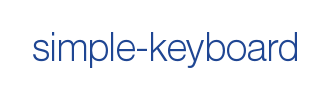simple-keyboard
An easily customisable and responsive on-screen virtual keyboard for Javascript projects.
Want the React.js version? Get react-simple-keyboard instead!
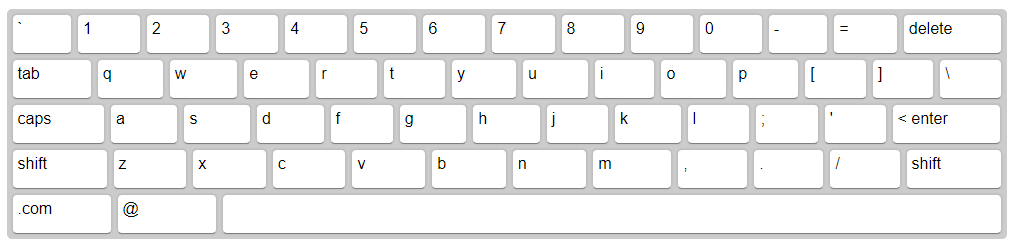
Installation
npm
npm install simple-keyboard --save
zip file (self-hosted)
Click here to download the latest release (zip format).
Want to use a CDN instead of self-host? Scroll down to the "Usage from CDN" instructions below.
Usage with npm
js
import Keyboard from 'simple-keyboard';
import 'simple-keyboard/build/css/index.css';
class App {
constructor(){
document.addEventListener('DOMContentLoaded', this.onDOMLoaded);
}
onDOMLoaded = () => {
this.keyboard = new Keyboard({
onChange: input => this.onChange(input),
onKeyPress: button => this.onKeyPress(button)
});
}
onChange = input => {
console.log("Input changed", input);
}
onKeyPress = button => {
console.log("Button pressed", button);
}
}
export default App;
html
<div class="simple-keyboard"></div>
Need a more extensive example? Click here.
Usage from CDN
html
<!DOCTYPE html>
<html lang="en">
<head>
<link rel="stylesheet" href="https://cdn.rawgit.com/hodgef/simple-keyboard/d477c35c/build/css/index.css">
</head>
<body>
<div class="simple-keyboard"></div>
<script src="https://cdn.rawgit.com/hodgef/simple-keyboard/d477c35c/build/index.js"></script>
<script>
function keyboard_onChange(input){
console.log("Input changed", input);
}
function keyboard_onKeyPress(button){
console.log("Button pressed", button);
}
var myKeyboard = new Keyboard({
onChange: input => keyboard_onChange(input),
onKeyPress: button => keyboard_onKeyPress(button)
});
</script>
</body>
</html>
Options
You can customize the Keyboard by passing options to it. Here are the available options (the code examples are the defaults):
layout
Modify the keyboard layout
layout: {
'default': [
'` 1 2 3 4 5 6 7 8 9 0 - = {bksp}',
'{tab} q w e r t y u i o p [ ] \\',
'{lock} a s d f g h j k l ; \' {enter}',
'{shift} z x c v b n m , . / {shift}',
'.com @ {space}'
],
'shift': [
'~ ! @ # $ % ^ & * ( ) _ + {bksp}',
'{tab} Q W E R T Y U I O P { } |',
'{lock} A S D F G H J K L : " {enter}',
'{shift} Z X C V B N M < > ? {shift}',
'.com @ {space}'
]
}
layoutName
Specifies which layout should be used.
layoutName: "default"
display
Replaces variable buttons (such as
{bksp}) with a human-friendly name (e.g.: "delete").
display: {
'{bksp}': 'delete',
'{enter}': '< enter',
'{shift}': 'shift',
'{s}': 'shift',
'{tab}': 'tab',
'{lock}': 'caps',
'{accept}': 'Submit',
'{space}': ' ',
'{//}': ' '
}
theme
A prop to add your own css classes. You can add multiple classes separated by a space.
theme: "hg-theme-default"
debug
Runs a console.log every time a key is pressed. Displays the buttons pressed and the current input.
debug: false
newLineOnEnter
Specifies whether clicking the "ENTER" button will input a newline (
\n) or not.
newLineOnEnter: false
inputName
Allows you to use a single simple-keyboard instance for several inputs.
inputName: "default"
onKeyPress
Executes the callback function on key press. Returns button layout name (i.e.: "{shift}").
onKeyPress: (button) => console.log(button)
onChange
Executes the callback function on input change. Returns the current input's string.
onChange: (input) => console.log(input)
onChangeAll
Executes the callback function on input change. Returns the input object with all defined inputs. This is useful if you're handling several inputs with simple-keyboard, as specified in the "Using several inputs" guide.
onChangeAll: (inputs) => console.log(inputs)
Methods
simple-keyboard has a few methods you can use to further control it's behavior. To access these functions, you need the instance the simple-keyboard component, like so:
var keyboard = new Keyboard({
...
});
/>
// Then, use as follows...
keyboard.methodName(params);
clearInput
Clear the keyboard's input.
// For default input (i.e. if you have only one)
keyboard.clearInput();
// For specific input
// Must have been previously set using the "inputName" prop.
keyboard.clearInput("inputName");
getInput
Get the keyboard's input (You can also get it from the onChange prop).
// For default input (i.e. if you have only one)
let input = keyboard.getInput();
// For specific input
// Must have been previously set using the "inputName" prop.
let input = keyboard.getInput("inputName");
setInput
Set the keyboard's input. Useful if you want the keybord to initialize with a default value, for example.
// For default input (i.e. if you have only one)
keyboard.setInput("Hello World!");
// For specific input
// Must have been previously set using the "inputName" prop.
keyboard.setInput("Hello World!", "inputName");
setOptions
Set new option or modify existing ones after initialization. The changes are applied immediately.
keyboard.setOptions({
theme: "my-custom-theme"
});
Use-cases
Using several inputs
Set the inputName option for each input you want to handle with simple-keyboard.
For example:
<input class="input" id="input1" value=""/>
<input class="input" id="input2" value=""/>
// Initialize simple-keyboard as usual
var keyboard = new Keyboard({
onChange: input => console.log(input),
onKeyPress: button => console.log(button)
});
// Add an event listener for the inputs to be tracked
document.querySelectorAll('.input')
.forEach(input => input.addEventListener('focus', onInputFocus));
// Set the inputName option on the fly !
function onInputFocus(event){
keyboard.setOptions({
inputName: event.target.id
});
}
Demo
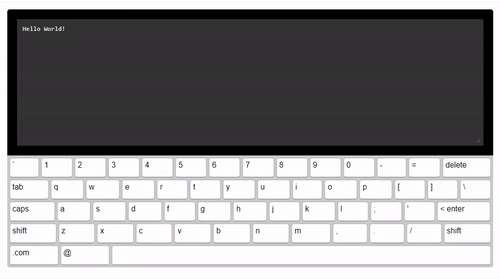
Live demo
https://franciscohodge.com/simple-keyboard/demo
To run demo on your own computer
- Clone this repository
npm installnpm start- Visit http://localhost:3000/
Note
This is a work in progress. Feel free to submit any issues you have at: https://github.com/hodgef/simple-keyboard/issues